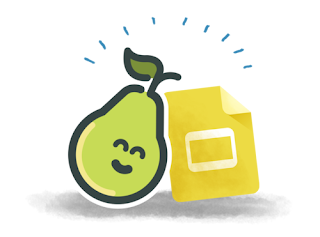Third grade is a BIG year for technology at my school. It's the first time the kids get their own devices! Well, typically they share an iPad and a Chromebook with a fourth grader. This year, though, everyone got their own device, K-4 (thank you COVID.) That meant all kids, K-3 got their own logins this year.
However.
In third grade, they got their own Chromebook which meant learning to type. Still a very big deal!
Enter typing.com
That is where the third graders spend most of their tech time. At least until they can login proficiently!
We've been through a few other typing programs, and while I won't name names, I will say that typing.com has been my favorite by far. The kids login with Google, it syncs with Google Classroom, making it easy for teachers to check progress, and the lessons are bite sized. That last part is important because the kids feel very like they're accomplishing things even when they only have 10 minutes, because they can complete a whole level (or two!) in that short bit of time.Did I mention it's free? Yes, there is a paid platform too, that gives you loads of customization options (highly recommended if you have the budget!) Thankfully the free platform has been just right for our needs this year!